
Acop Magnet Example | Use the ACOP Magnet for displaying a dipole or quadrupole magnet in a synoptic display. |
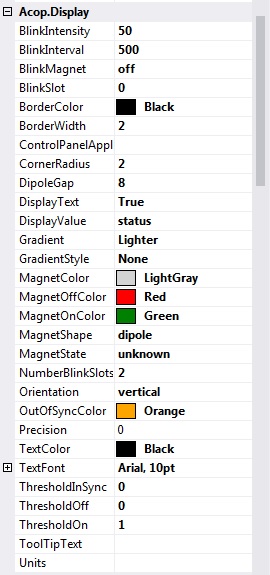
Acop Magnet display Properties | BlinkIntensity set the blink intensity for the table cells (up to 100% lighter or -100% darker) (default = 50)
BlinkSlot set the blink slot for the table cells (0 up to NumberBlinkSlots) (default = 0)
MagnetState gives the startup magnet state
NumberBlinkSlots set the number of blink slots for the table cells (at least 2) (default = 2)
OutOfSyncColor background color of magnet when readback and setpoint values are deemed not synchronized. |
The Next Level ...
The shape components allow an expert control panel to be launched if configured via the ControlPanelApplication. The magnet shape in addition allows supplementary properties of the targeted power supply controller to be monitored via the addition Acop.Transport property OufOfSyncProperty, ReadBackProperty, SetPointProperty, and StatusProperty. You will typically want to browse directly to a status property as the primary Acop LinkProperty and then make use of the supplementary properties, perhaps making use of a text-based status string as the StatusProperty.
With the following specific settings in Acop.Transport:
OufOfSyncProperty = "Strom.Ims"
ReadBackProperty = "Strom.Ist"
SetPointProperty = "Strom.Soll"
StatusProperty = "Status.Text"
and in Acop.Display:
ControlPanelApplication = "CtrlMagnet.exe"
TextColor = "Navy"
we can via copy and paste add as many synoptic magnet shapes to a panel as we would like, changing only the LinkDevice to a different instance of a magnet controller for each copy and arrive at the following panel, without any additional programming on our part:
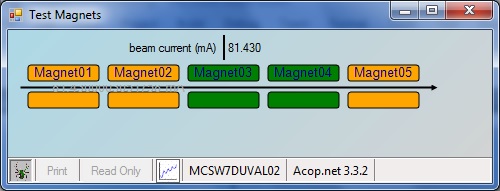
We can call up the context menu over any shape with a right mouse click. As we've provided a control panel application we have two choices:
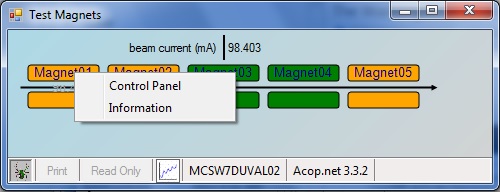
Chooing Information shows the supplementary magnet information for the chosen controller:
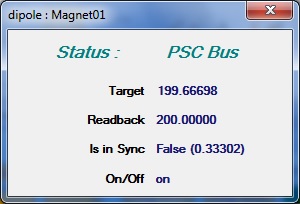
Chooing Control Panel launches a modal control panel for the chosen controller:
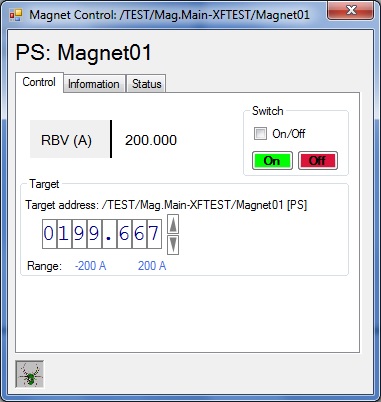
from which magnet settings for the specific type of magnet displayed can be accessed. Note that the additional control panel application should be written to target the specific type of magnet power supply controller being depicted. The informational supplementary properties on the ACOP magnet shape are generally available to all types of magnet power supply controllers. Any of these additional properties can be optionally omitted, in which case they will not appear on the information panel.
 1.5.8
1.5.8