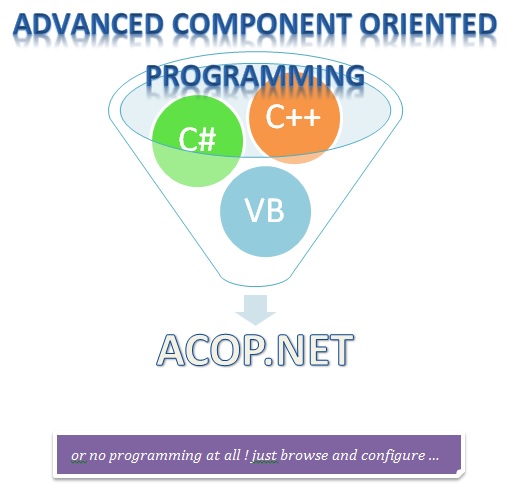
Easily configure applications with minimal or no programming on the part of the developer. It's as easy as ...
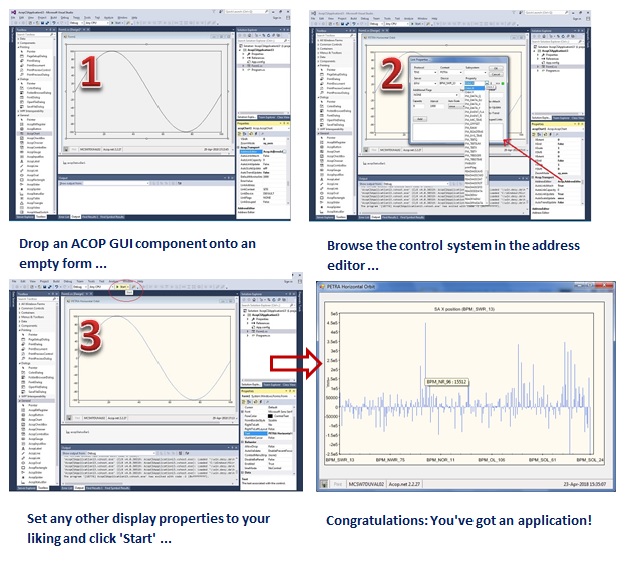
- Stay in a Look, Ma, No Programming panel building environment. Or ...
- Take your application to 'the next level' by adding specific display logic of your choosing whenever you like! Or ...
- Add higher level control and data analysis in your favorite .NET language!
- Avoid Popup Polution! You decide when you want to display secondary forms.
Current Release level: 3.8.9
General Information
The ACOP components you use to build your application can be used purely in a GUI designer environment, such as any variety of Visual Studio (the Community Edition is free!) or WinForms. In this capacity, the ACOP API consists of design-time properties which can be set in the GUI designer.
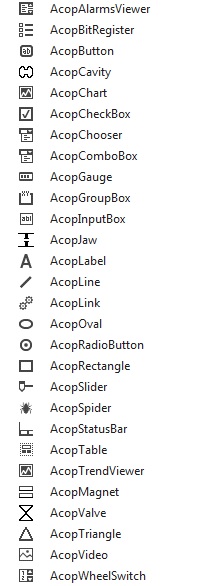
Acop Components in the Designer | The ACOP components can also be used in a purely programming environment. In this case the choice of the .NET language you make establishes the kind of code you will be writing. Likewise, the choice of programming language is important if at any stage you (or someone else) intends to extend the design-time configured application. This can be as simple a thing as responding to an event (a mouse click, a data update) with instructions to accomplish a specific task. The differences between, say C# and Visual Basic, are often at the syntax level. However some developers might simply be more comforable with one language. Some developers might like to have full control over each and every variable that the application utilizes and thus code every aspect of the application explicitly. Others might simply wish to accomplish a straightforward display or control task quickly and avoid even looking at anything the designer may have generated ... 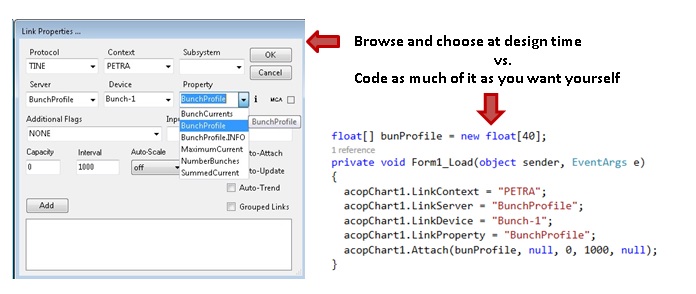
|
is also important to realize that even if you remain in a purely configured environment, your finished application is still a compiled executable! In other words, your configured property settings and runtime instructions are not kept in an XML file but are in fact maintained in a code module (even if you didn't write any of the code yourself).
Thus choosing the language you're not going to program in might become relevant if at a later stage you or someone else would like to add specific program logic into the application.
Component Categories
Acop.Transport
All ACOP GUI displayers offer a common set of control system transport properties. Thus in the GUI designer property grid, the category Acop.Transport properties will, with some exceptions, generally be available for each and every control.
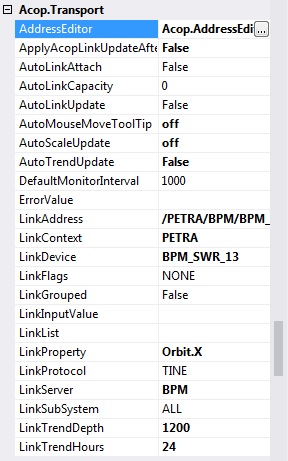
Acop Transport Properties | AddressEditor is a modal editor which can assign values to most of the other Acop Transport properties
AutoLinkAttach: if set to true it instructs ACOP to automatically monitor the data provided by LinkAddress and LinkProperty
AutoScaleUpdate: (Chart only) deterimines the autoscale functionality of the Chart when new data are displayed. The Chart's context menu allows the same set of choices.
AutoTrendUpdate: (Chart only) if true (and AutoLinkUpdate = false) then the Chart will display the value associated with the LinkAddress and LinkProperty specified as a trend, where each new data point will be appended to the leading edge of the current display. Makes use of the LinkTrendDepth and LinkTrendHours settings. The initial display will attempt to obtain a history of values in order to fill the desired trend depth. |
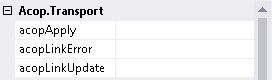
Acop Transport Events | Providing and using event delegates for the Acop Component events necessarily implies programming. If the default display actions of the ACOP components are insufficient for the designer's needs, then this would be the proper recourse to action. acopApply : occurs when an 'Apply' event is triggered from one of the components which can issue commands to change settings (Slider, WheelSwitch, InputBox, Button, Table) acopLinkError : occurs when the underlying monitored link enters an error state. acopLinkUpdate : occurs when new data have arrived from the monitored data link(s). |
Note that in this respect, the Acop Spider, Acop Chooser, and Acop Link components are not considered GUI displayers, even though they sometimes have a marked overlap with their transport properties.
At design time the most convenient method of browsing and choosing transport related properties is to make use of the Address Editor, which appears at the top of the Acop.Transport section in the ACOP property grid (select it in the grid and then click on the '...' button) :
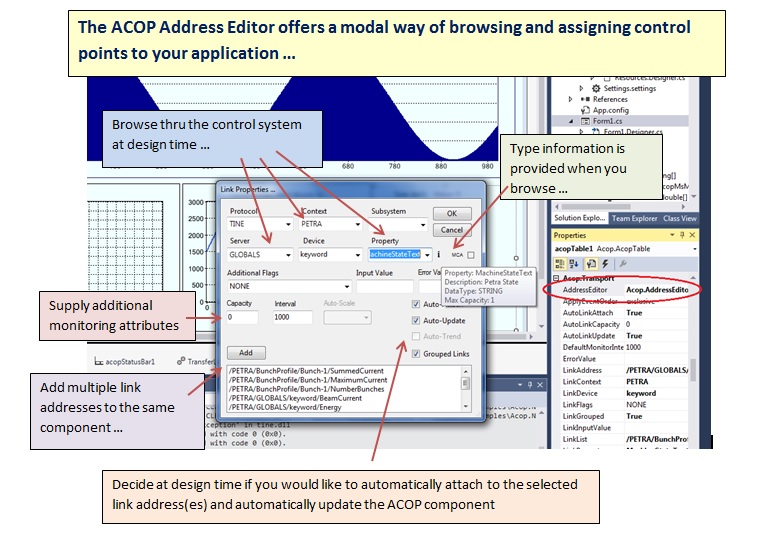
Acop.Display
The component properties available in the Acop.Display category depend strongly on the component in question. This only makes sense, as the ACOP components are GUI displayers and necessarily are designed to display different things.
The most complex ACOP component in this regard is the Chart. Indeed, there are so many Acop.Display properties that these are in turn subdivided into several sub categories.
Other kinds of components might have a large overlap in the Display properties offered (for instance the shapes).
ACOP Documentation
- The full component documentation with examples can be found here.
- Even though the formal documenation has a C# look-and-feel, all methods and variables presented are applicable to all .NET languages.
ACOP Download
- Current Release level: 3.8.9
- Look here to see the most recent changes.
- Download the latest ACOP.NET as a windows setup.
ACOP Demos and Examples
Check out this simple demo on a simple Acop.NET application.
Or browse through this tutorial.
Some examples : Gallery.
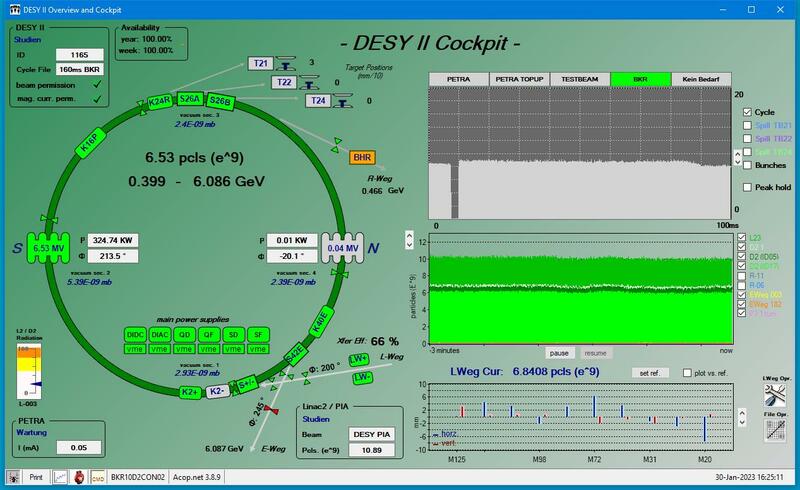
DESY2 Cockpit and Overview (some programming) | 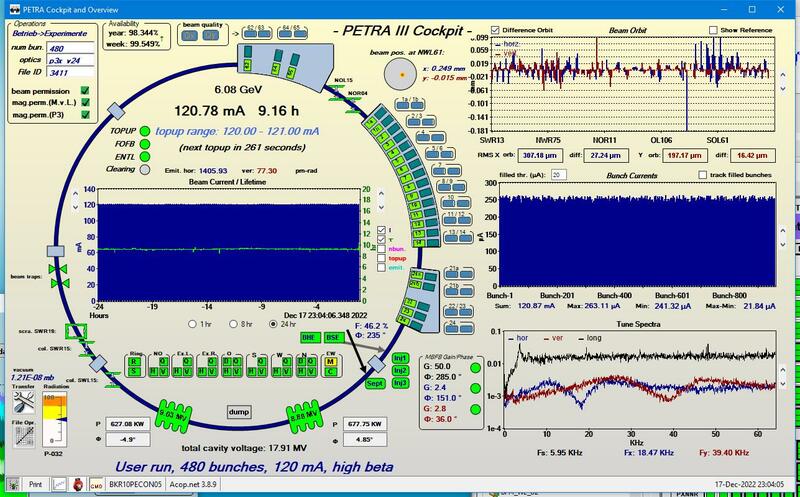
PETRA-3 Cockpit and Overview (some programming) |
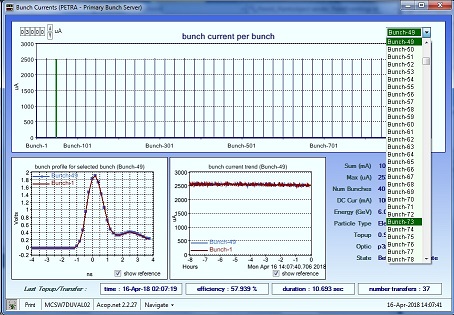
A bunch current display (a modicum of programming) | 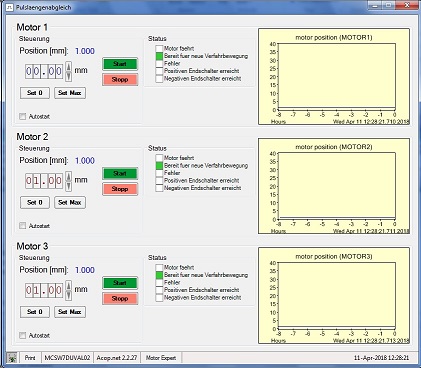
A motor steering application (very little programming) |
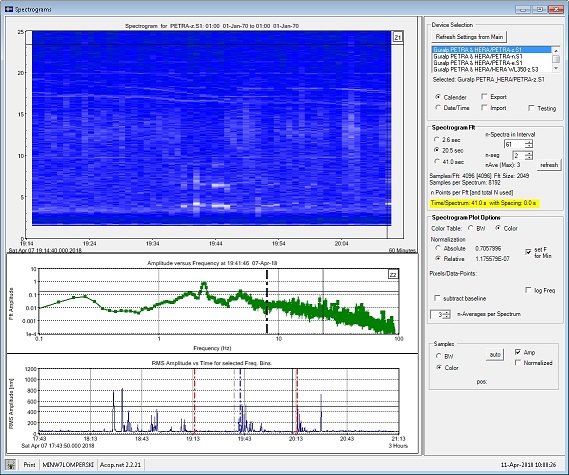
A ground-vibrations display (much programming) | 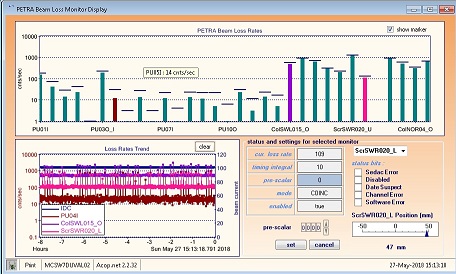
A Beam Loss Monitor display (a bit of display programming) |
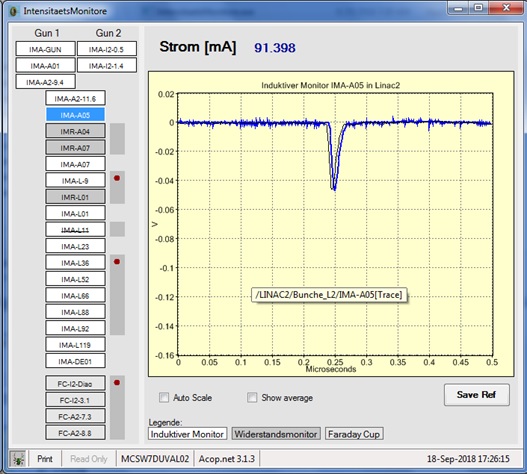
Inductive Current Traces (almost no programming) | 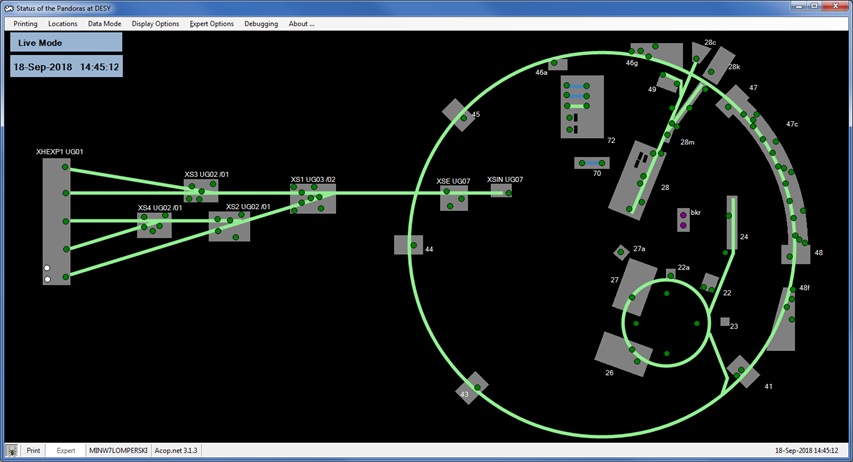
A Radiation Monitor display (a bit of display programming) |
 1.5.8
1.5.8